
In today’s digital age, accessing your Gmail account across multiple devices is essential for staying connected and organized. Whether you’re at work on a laptop, on the go with a smartphone, or relaxing with a tablet, Gmail’s synchronization capabilities ensure you never miss an important email. Here’s how you can sync Gmail seamlessly across all your devices for an uninterrupted communication experience.
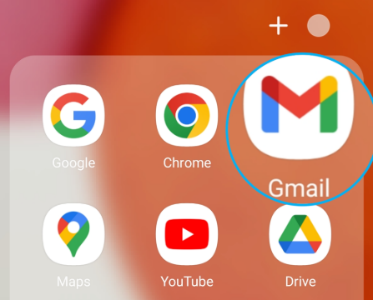
Tips for Syncing Gmail Across All Devices
By following these tips, you can ensure smooth Gmail synchronization, keeping your data updated and accessible on every device.
1. Enable IMAP for Device Syncing
IMAP (Internet Message Access Protocol) is the backbone of Gmail synchronization. To enable it, go to Gmail Settings > See All Settings > Forwarding and POP/IMAP, and select Enable IMAP. This allows your emails to sync in real time across all devices, ensuring consistent updates no matter where you check your inbox.
2. Add Gmail to Native Email Apps
For seamless synchronization, add Gmail to the default email apps on your devices. Whether you’re using Android, iOS, or Huawei, simply navigate to your device’s email app, select Gmail as the account type, and log in. For people wondering, "can you download gmail on huawei?", the answer is yes, as Huawei’s native email app supports Gmail integration perfectly.
3. Use the Gmail App for Full Functionality
The Gmail app offers the most comprehensive synchronization features. Download the app on all your devices including Huawei and log in with your Google account. The app automatically syncs emails, contacts, and calendar events, ensuring your data is always up to date. With its intuitive interface and smart features, it’s an ideal choice for seamless syncing.
4. Sync Contacts and Calendar
Gmail isn’t just about email—it’s also a hub for contacts and calendar management. Sync your contacts by going to Settings > Accounts > Google, and enable Sync Contacts. Similarly, enable calendar syncing in Google Calendar Settings to keep track of your events and appointments across devices.
5. Adjust Sync Frequency for Efficiency
Customizing the sync frequency can improve efficiency and save data. Go to Gmail Settings > Account Sync on your devices, and choose the desired frequency, such as Push (real-time) or Every 15 Minutes. Adjusting sync settings ensures timely updates without draining your battery or consuming excessive data.

6. Leverage Google Drive for Attachments
Syncing attachments across devices is easy with Google Drive. Enable Drive Integration in Gmail to attach files directly from Drive or save email attachments to it. This ensures you can access your files anywhere, even if they aren’t physically stored on all your devices.
7. Enable Offline Mode for Flexibility
For times when internet access is unavailable, Gmail’s offline mode is invaluable. Enable offline mode in Gmail Settings > Offline, allowing you to read, compose, and organize emails without connectivity. Once you’re back online, Gmail automatically syncs all changes, ensuring no data is lost.
8. Secure Your Sync with Two-Factor Authentication
Maintaining synchronization across devices means ensuring all accounts are secure. Enable two-factor authentication (2FA) by navigating to Google Account Settings > Security > 2-Step Verification. This adds an extra layer of protection, safeguarding your synced data from unauthorized access.
9. Update Your Gmail App Regularly
To avoid compatibility issues and bugs, keep the Gmail app updated on all your devices. Regular updates ensure you have access to the latest synchronization features and improved performance. Check your device’s app store for updates and install them promptly.
Conclusion
Syncing Gmail across multiple devices doesn’t have to be complicated. By enabling IMAP, using native apps, leveraging Google Drive, and more, you can enjoy a seamless Gmail experience. Follow these steps to stay connected and productive, no matter where you are or what device you use.







